Configuration
All customizations are applied in the src/index.ts file.
Here is all the available options:
| Name | Type(s) | Description | Examples |
|---|---|---|---|
readonly | boolean or undefined | Controls the write access globally, default: true | true |
cors | boolean or undefined | Enables or disables CORS access to the internal API, default: false | true |
cfAccessTeamName | string or undefined | When set enforces Cloudflare Access in all requests | radar (taken from https://radar.cloudflareaccess.com/) |
emailRouting | object or undefined | Customize Email Explorer, read more here | https://demo.r2explorer.com |
cacheAssets | boolean or undefined | Cache dashboard assets by 5 minutes, default: true | true |
emailRouting options:
| Name | Type(s) | Description | Examples |
|---|---|---|---|
targetBucket | string or undefined | Bucket name that will receive the emails | my-emails (assuming my-emails is a real bucket name) |
Disabling readonly mode
For security reasons, by default your application will be in read only mode, to disable this, just update your src/index.ts file, like this:
import { R2Explorer } from 'r2-explorer';
export default R2Explorer({ readonly: false });After this, just deploy your application normally with:
wrangler deployDANGER
Disabling read only mode, allows anyone to upload and change your bucket!
It is highly recommended to enable authentication in your application, read more here
Setup Custom Domain
To setup a custom domain, just open the Cloudflare dashboard and go to Workers & Pages -> your worker -> Triggers. And click "Add Custom Domain".
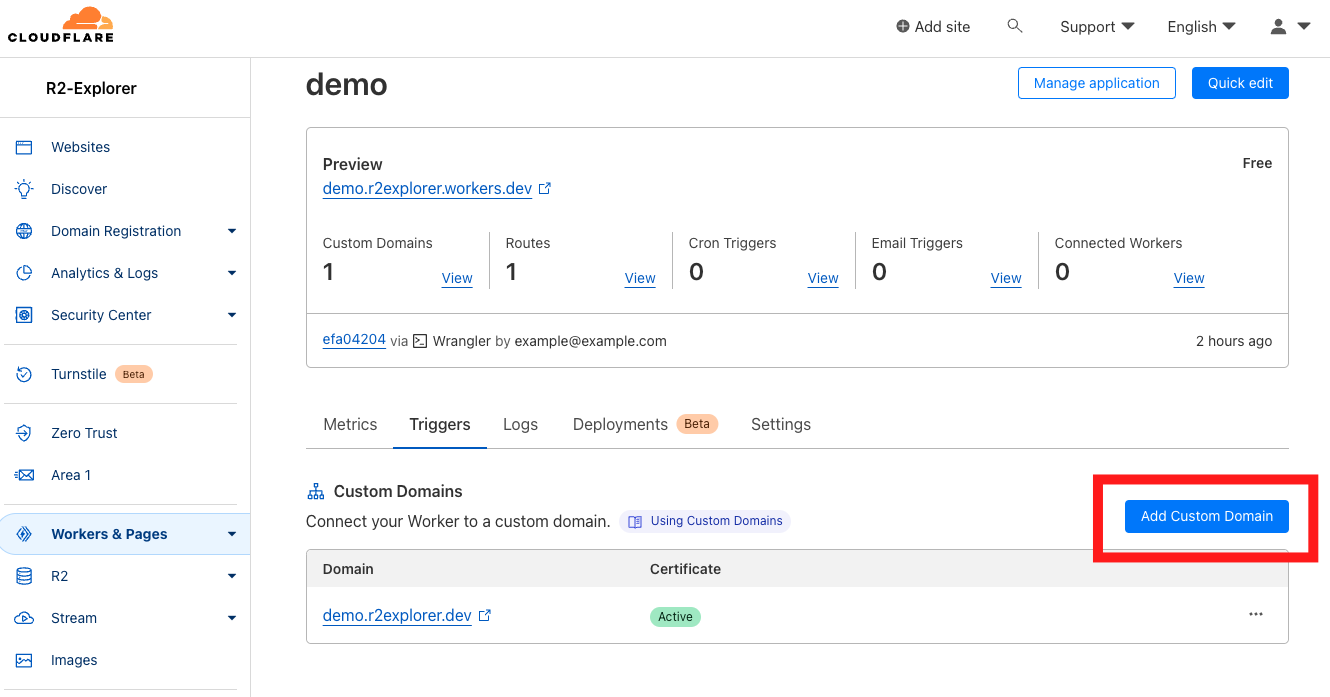
Configuring Email Explorer target bucket
By default emails will go to the 1º bucket configured in your wrangler.toml file, but you can overwrite it in the index.ts file, like:
import { R2Explorer } from 'r2-explorer';
export default R2Explorer({
readonly: false, emailRouting: {
targetBucket: 'my-email-bucket'
}
});After this, just deploy your application normally with:
wrangler deploy